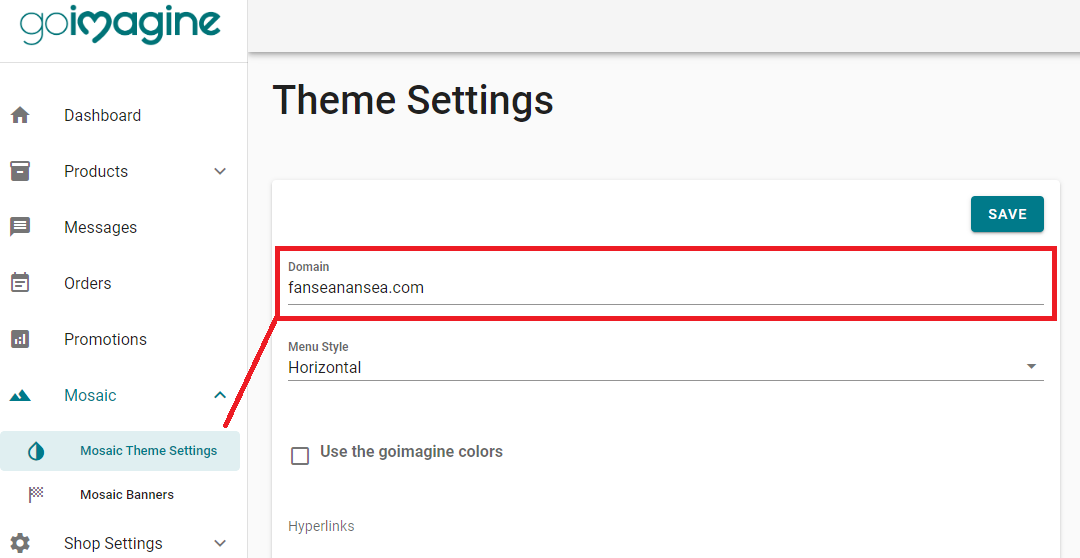Custom Domain Setup
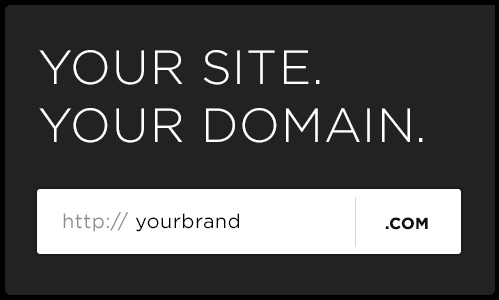
With a MOSAIC shop, you can further connect your custom domain to brand your website.
NOTE: If you have an email address already tied to your custom domain it will need to be re-configured after you move the website. If this isn't done your email will break. Be sure to tell our domain support team your email is tied to your custom domain so we can help you through the process.
Custom Domain Setup
1. Fill out the following form to request custom nameservers: Name Server Request Form
Custom namerservers will be generated by our team. You will receive an email once they are assigned for you to enter into your domain registrar. The estimated response time will vary based on request volume but typically takes 48 hours.
2. Update the Nameservers of your domain within your domain registrar.
GoDaddy - https://www.godaddy.com/help/find-my-godaddy-nameservers-12318
Namecheap - https://www.namecheap.com/support/knowledgebase/article.aspx/767/10/how-to-change-dns-for-a-domain/
Google Domains - https://support.google.com/domains/answer/3290309?hl=en
If your domain registrar isn't listed above, a simple google search of "How to change nameservers for [Domain Registrar]" should help you locate instructions for your specific registrar.
3. Under the MOSAIC Theme Settings tab within your Seller Dashboard add your custom domain.
Do NOT include https:// or www. in the custom domain field. Just enter the domain as "myshop.com".
NOTE: Once your domain is set, your default MOSAIC sub-domain (i.e. shopname.goimagine.com) redirects to your custom domain. So, if this step is done before the nameservers are set up with your domain registrar, your MOSAIC links will not work.