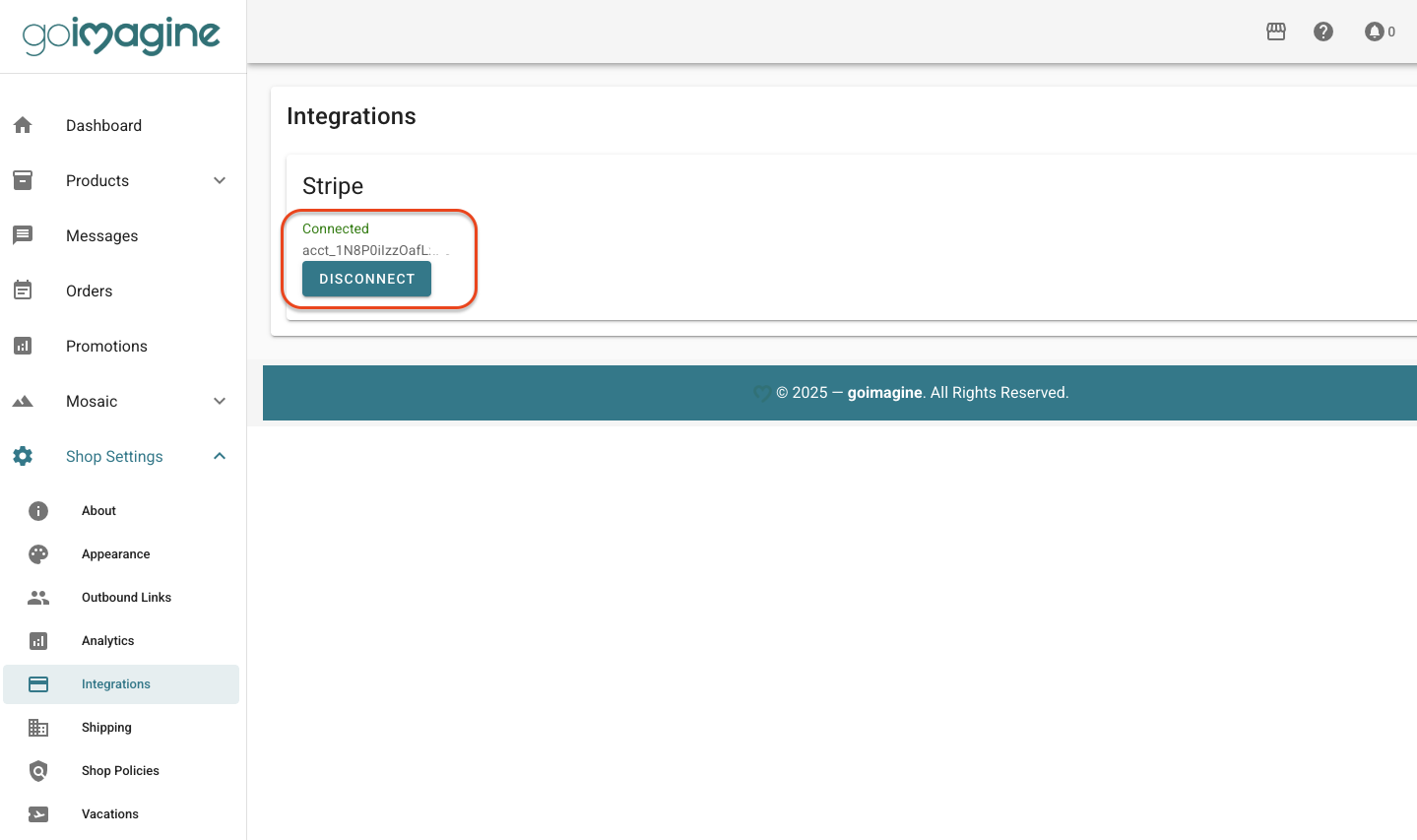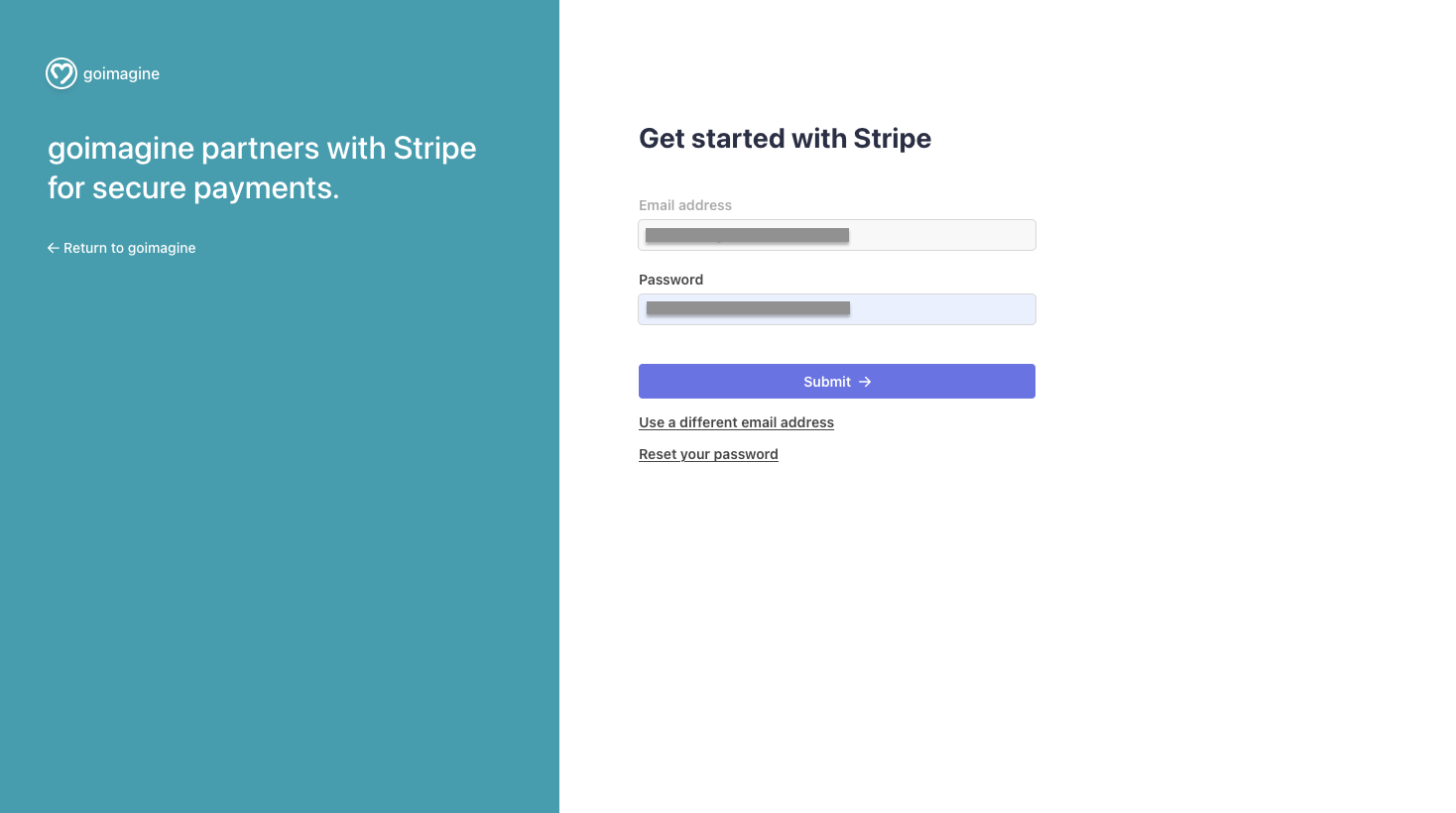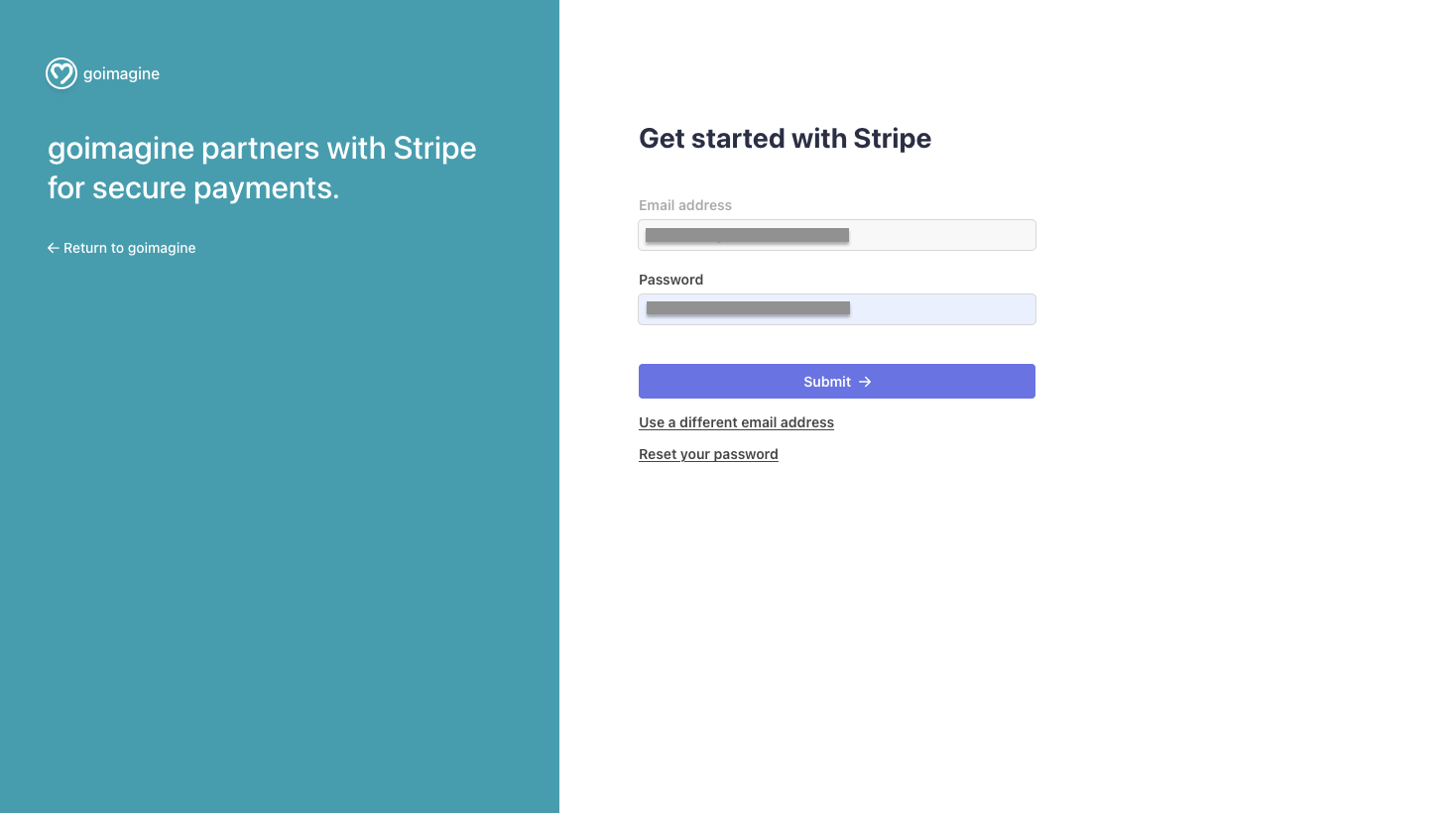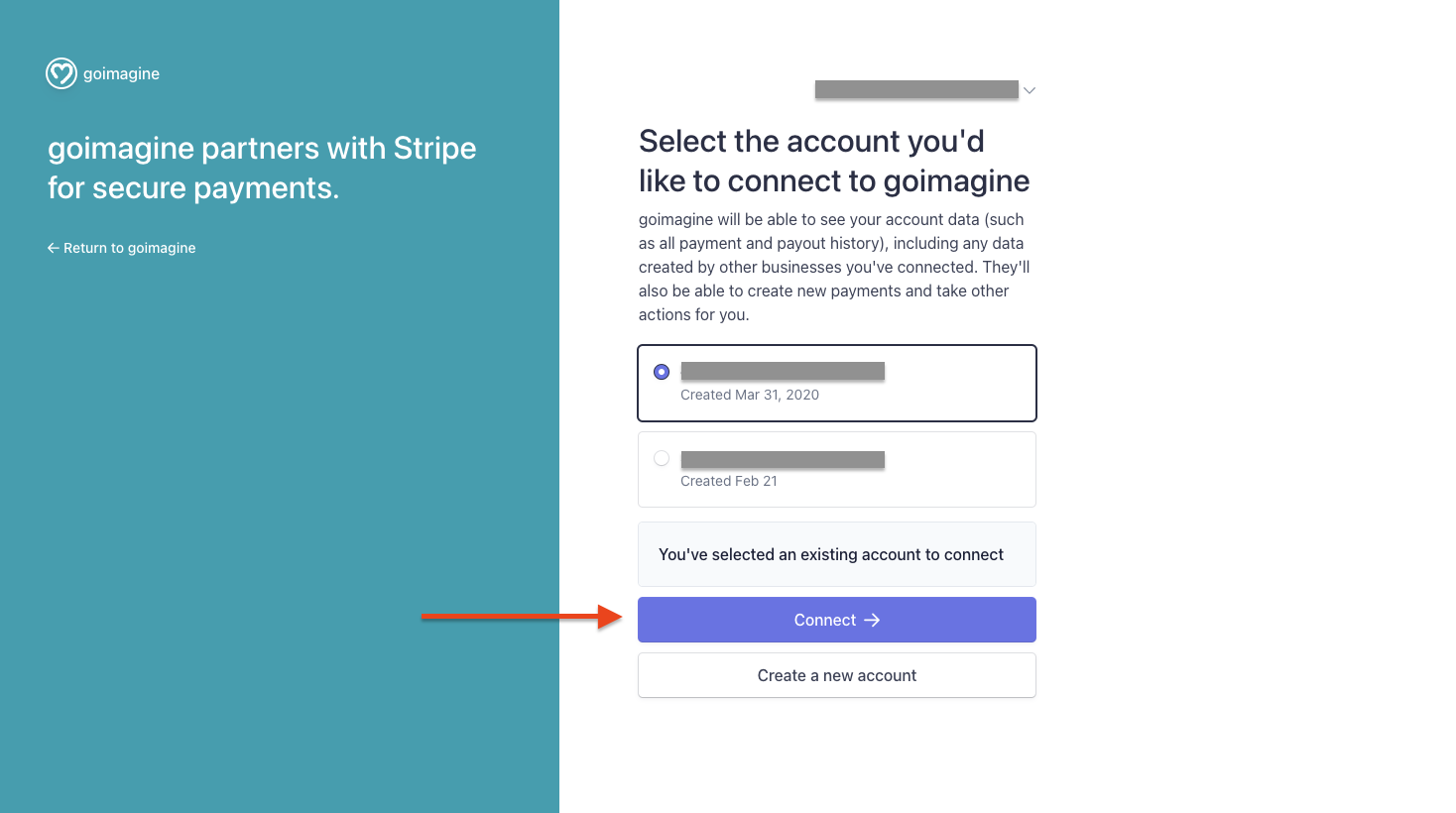Connecting to Stripe Payments
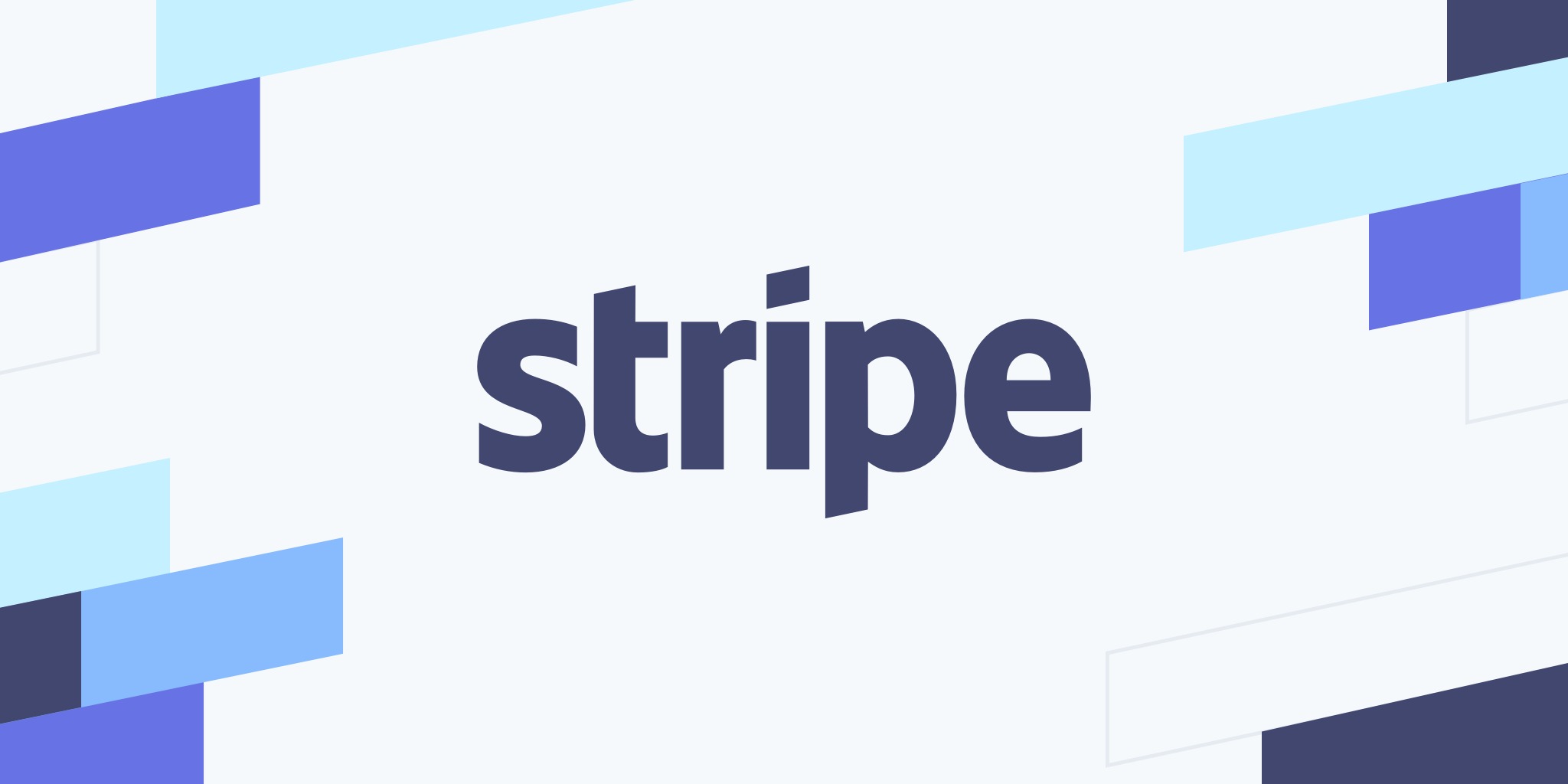
Goimagine requires that all makers accept payments through the Stripe payment processor (https://stripe.com/). Stripe is similar to other payment processors, which securely take online payments and send them directly to the maker's bank account. Stripe charges a 2.9% + 30 cents fee for processing payments online. Companies like Target, Amazon, Uber, Google, Peloton, Wayfair, Instacart, and thousands of other online companies trust Stripe for their online payment transactions.
NOTE: Goimagine requires all sellers to use Stripe for the same reason Etsy requires Etsy Payments (which is powered by Adyen). If a buyer is checking out from multiple shops at once, everyone needs to use one common payment platform. Otherwise, if one seller only accepts Stripe and the other only accepts PayPal, then the buyer would have a more difficult experience trying to make a purchase from both shops at once. Making it seamless for the customer to purchase is our top priority.
Stripe Setup Instructions:
- If you don't have a Stripe Account already, you can sign up for one here: https://dashboard.stripe.com/register
- Open the Seller Dashboard and go to Shop Settings → Integrations (previously called "payments").
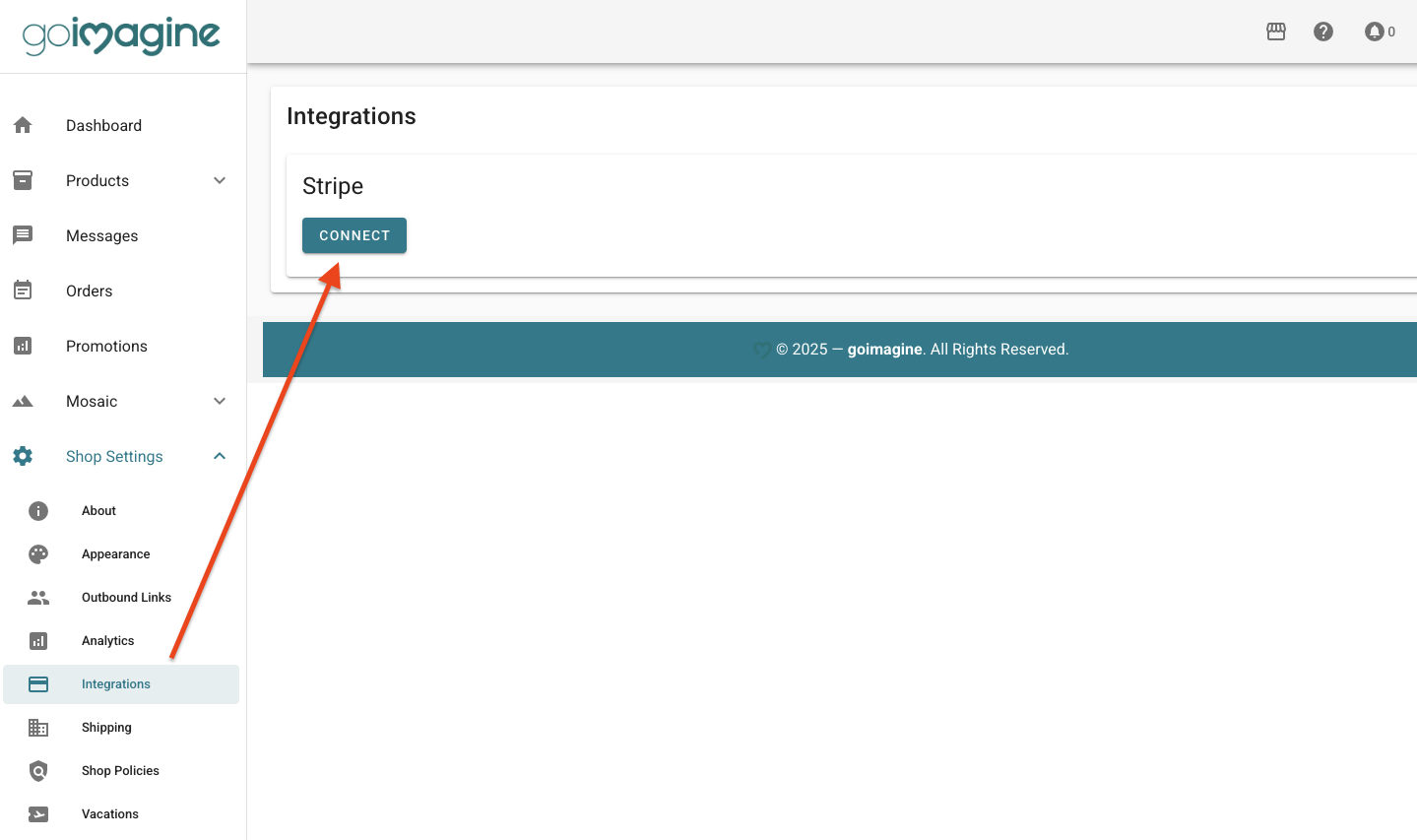
- Click Connect. This will take you to the Stripe page, where you can register a new account or connect an existing one. If you have already created your account, enter your Stripe login information and choose the account you wish to connect.
Once you click the purple "connect" button, it will take you back to the goimagine dashboard. Once you have successfully connected a Stripe account, it should resemble the image below.