Connecting a blog to a Mosaic Website

Sellers have the ability to connect a blog to their Mosaic site as a sub-domain of their choosing. This could be something like example blog.mysite.com, news.mysite.com or any other sub-domain you would like to create with your domain.
To do this you need to send the CNAME records from your blog platform to domains@goimagine.com. We will enter into your websites DNS settings the CNAME records and your sub-domain will be attached.
NOTE: To link your blog sub-domain to your primary Mosaic website you will need to create a custom banner and link the blog to it. Plans are in place to also add the blog as a link in the footer of Mosaic websites as well.
If you use Blogger (Blogspot) for your blog below are instructions on how to get CNAME's to send us:
- Sign in to Blogger.
- At the top left, select a blog.
- In the left menu, click Settings.
- Under “Publishing,” click Custom domain.
- Enter the URL of the domain that you bought.
- Click Save.
- You get an error with 2 CNAMEs:
- Blog CNAME: For name, enter the name as the subdomain, like "blog." or "www." For destination, enter “ghs.google.com.”
- Security CNAME: “Name: XXX, Destination: XXX.” This is different for each person and is specific to your blog and your Google Account.
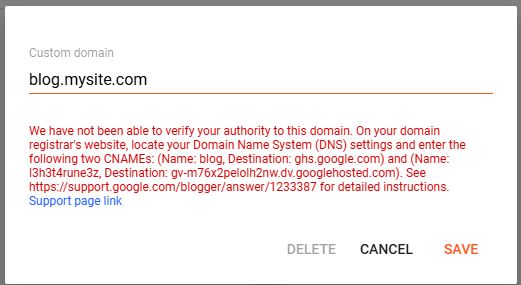
- Send the CNAME's in the error message to goimagine at domains@goimagine.com to be set in your website.
- After you receive confirmation from goimagine that the CNAME's are entered into your domain DNS records go back to Blogger and enter your sub-domain into the Custom Domain field.
