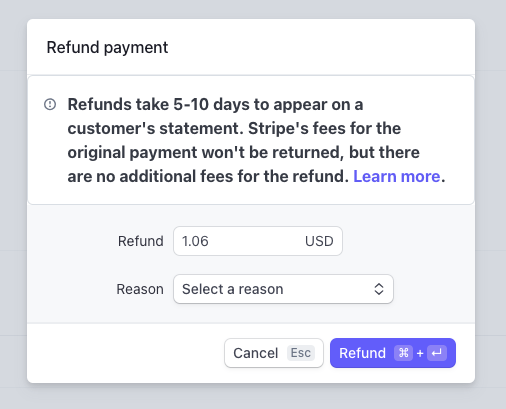How to Refund an Order
All refunds must be processed directly through the payment processor. You can change the status of an order to Canceled in your goimagine seller dashboard and then follow the steps below to initiate a refund.
Step 1:
Go to stripe.com and log into your account.
Step 2:
Navigate to your transaction log. This can be found in the menu on the left-hand side.
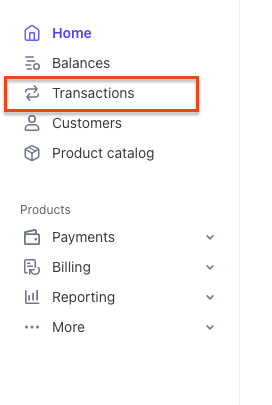
Step 3:
Find the order you wish to refund in your transaction list and open it.
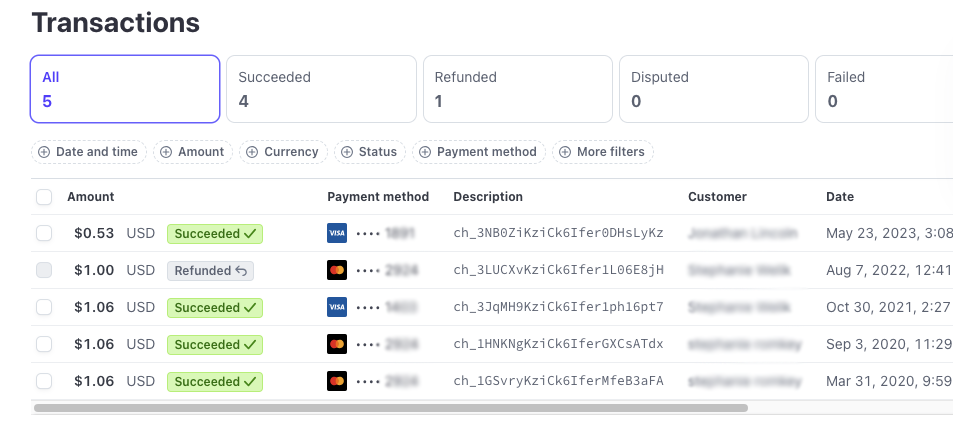
Step 4:
At the top of the order, click the "Refund" button.
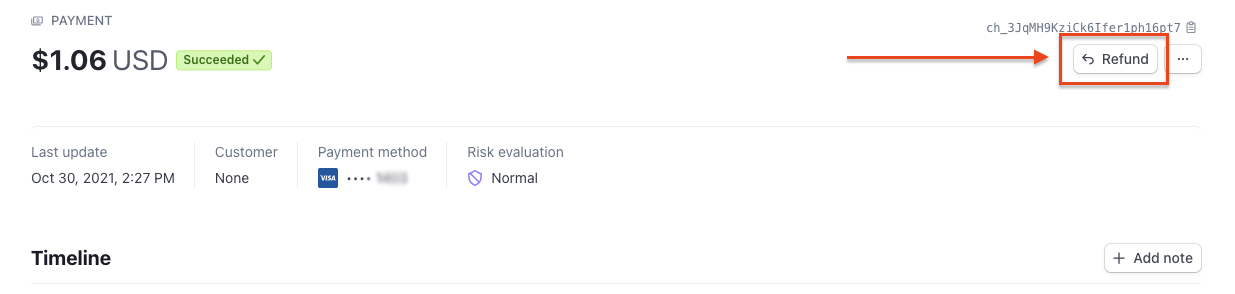
Step 5:
Enter the amount you wish to refund. By default, it will display the total order amount. Choose a reason, and click the purple "Refund" button.