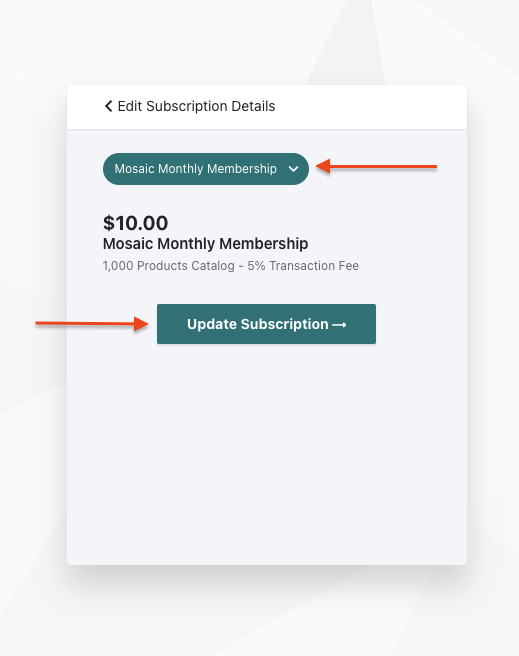How to Modify Your Subscription Plan
Step 1:
Go directly to billing.goimagine.com or log into the Seller Dashboard and click "Plan & Billing" from the User Drop-down menu.

Step 2:
Log into the Subscription Portal by entering the email associated with your account.
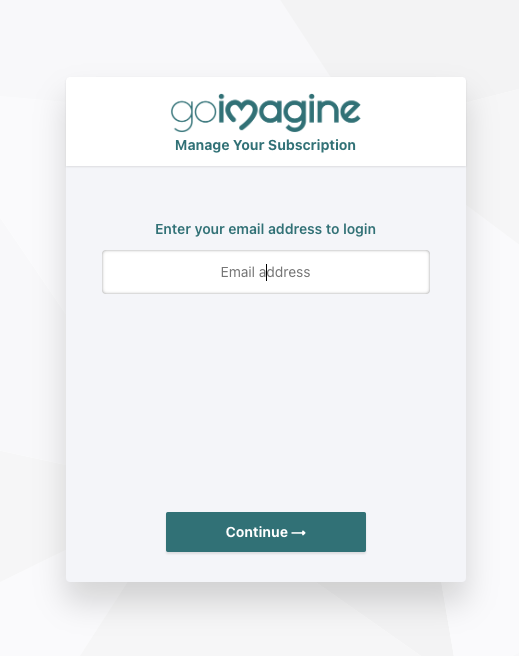
Step 3:
A One-Time Passcode will be emailed to you. Use this passcode to log into the portal.
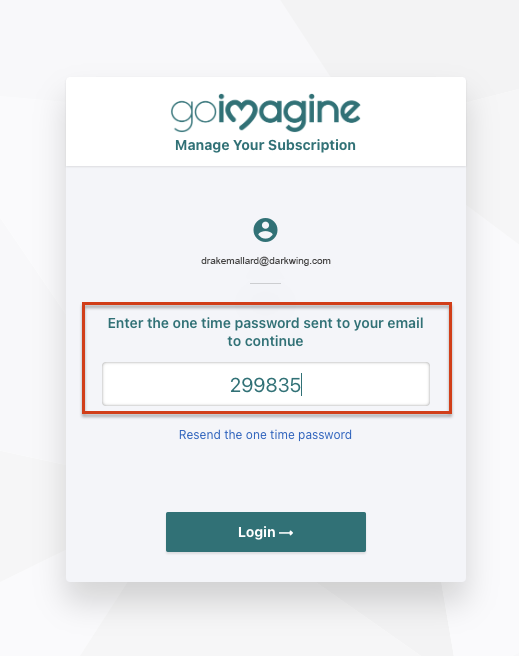
Step 4:
Click on Your Subscription.
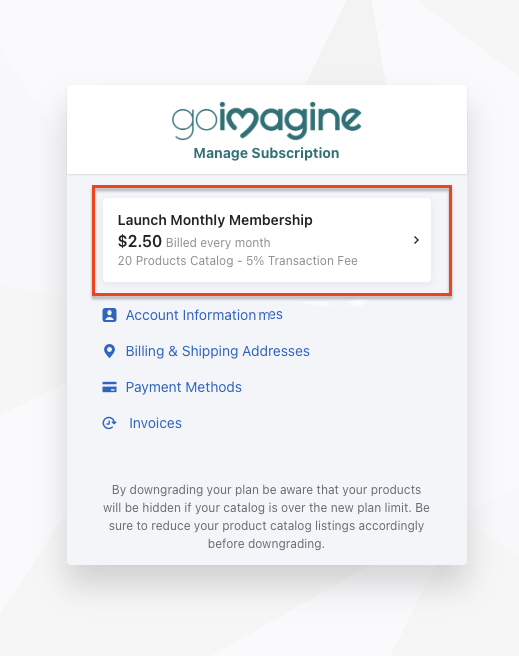
Step 5:
Choose "Edit Subscription."
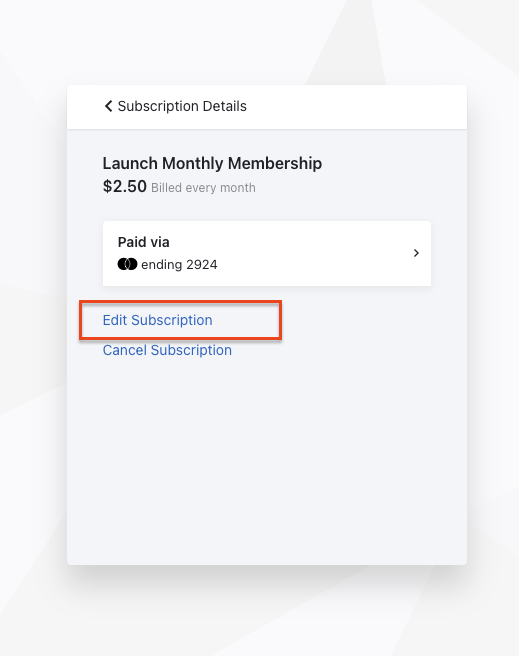
*If you wish to cancel your subscription, choose "Cancel Subscription" from this window and follow the prompts to proceed.
Step 6:
Choose the plan you want from the drop-down menu. When finished, click the Update Subscription button.